Many people find it helpful to have a bit of structure in their prayer life, as a way to help ensure they’re praying over a wide range of topics and people, and maintaining a helpful balance in what they give their attention to. One very popular prayer scheme is ACTS:
- Adoration: the ACTS scheme begins by focussing the mind on God with a time of ‘adoration’ or worship. Praising God for who he is and what he has done for us in Christ.
- Confession: next it is right that we spend a bit of time acknowledging the ways in which we’ve failed to live with Jesus as Lord in our life, and asking for God’s forgiveness.
- Thanksgiving: there is much to be thankful for in the Christian life – not least of all the forgiveness which our confession makes us mindful of. There’s also something very healthy about making it a regular part of our prayer times to bring to mind all of the other little ways in which God has answered our prayers and blessed us abundantly.
- Supplication: only after we have worked through our prayers of adoration, confession and thanksgiving to we finally turn to ‘supplication’ – bringing our requests before God. Putting this at the end can help guard against the ‘shopping list’ mentality of just coming to God with our list of wants and expecting him to grant them like some kind of genie in a bottle.
Another very popular prayer scheme along the same lines is STOP: Sorry, Thank you, Others, Please, which similarly puts God first and ourselves and our requests last. Even the Lord’s Prayer itself can be used as a very helpful structure for guiding our prayers.
Of course, within some of those overarching headings you can further break it down. Ever since reading Don Carson’s “A Call to Spiritual Reformation” as a student, I’ve always used lists to help me with my intercessory prayer – the “Supplication” or “Others” bits of those schemes I’ve mentioned. Don Carson writes this:
It is difficult to pray faithfully for a large spread of people and concerns without developing prayer lists that help you remember them.
I’ve tended to find it helpful to have a few lists which help me pray for a spread of issues:
- Close friends and family – these are the people I want to be praying for every day, the people who are part and parcel of who I am as an individual
- My church and small group – part of being part of the body of Christ is praying regularly for those in my local church, and especially within my small group, for whom I have an extra responsibility of care.
- My evangelism – we know that it is the Lord’s work to open the blind eyes of those who don’t yet know him, and so I am called to pray regularly for opportunities to share my faith, and for the particular people that I rub shoulders with regularly that God might have mercy on them. If I don’t make a point of praying regularly for this, then I should hardly find it surprising if I don’t see God at work!
- Wider society – the Bible calls us to pray regularly for our politicians and those in authority over us, as well as for the lost in our world.
PrayerMate is a mobile app designed to give a helping hand, particularly in this area of intercessory prayer. Lists like the ones above are at the core of its design, so that each time you fire it up it gives you a selection of items from across all of your lists. For instance, for me this morning it suggested a devotional prayer (perhaps part of the “Adoration” section of the ACTS scheme), a prayer for my wife, for my oldest son, a couple from my small group, a Christian software developer who I meet up with from time to time, an aspect of the life of my church and today’s prayer point from the UCCF Christian Unions prayer diary. That’s seven items from seven different lists – just about at the limits of what my little brain is able to cope with!
Today’s task
 If you’re somebody who would find this kind of structure helpful to you in your prayers, then you might find the PrayerMate app helpful. It comes preinstalled with some suggested lists, and of course you could leave them as they are and you’d get on just fine. But I strongly suggest that you tweak them so that they make sense for you and your particular context. Step one, then, is to decide what lists you want to use.
If you’re somebody who would find this kind of structure helpful to you in your prayers, then you might find the PrayerMate app helpful. It comes preinstalled with some suggested lists, and of course you could leave them as they are and you’d get on just fine. But I strongly suggest that you tweak them so that they make sense for you and your particular context. Step one, then, is to decide what lists you want to use.
Some general guidelines
If there are particular people or causes that you want to be praying for every day, PrayerMate tends to work best if you give each of these topics their own list, just for them. That way, you can make sure that list appears every day, and you also have the flexibility of creating more than one subject in each list to help you pray for a spread of concerns for each person. For example, you could have a “My job” list, with subjects for “Evangelism”, “The people I manage”, “Working as to the Lord”, etc. – and you’d be prompted to pray for a different one of those each day. The flip side of this is that if you have too many lists, you’ll probably find yourself being overwhelmed with things to pray for each day. After about seven or eight prayer points my mind starts to feel a bit swamped, so although I have lists for my wife and my son, after that I then just use fairly broad lists for all of the other friends I want to be praying regularly for.
How to manage your lists
To manage your lists, press the “lists” icon (in the top right hand corner of the app on Android, or a tab at the bottom on iOS), where you’ll see all of the default lists. You can add new ones easily enough (you might also want to use the button in the top right of the first “My lists” column to change the list order by dragging your new lists higher up in the order). You could also rename existing default lists to reappropriate them – to do this just tap the cog button in the top corner of that list to access “List settings” and then edit using the ‘name’ field. To delete a list, again press the list’s cog button and choose “Delete list”.
Each list has a setting to choose whether you want to “always pray for this list” – and if so, how many items you want from that list. For example, you might just want one prayer point from your small group, but then two or three from your other “friends” list. Used sparingly, this is handy for those really important people in your life.


 Tap into a subject, and tap the pencil icon to put it into edit mode. If you then tap the circle that appears near the top of the card, you can then pick a photo that represents that person, choose your cropping circle by dragging around and pinching to zoom in and out, and finally hit “Done” when you’re ready. Next time you pray, that person’s face will pop up as a little reminder to help you think of them.
Tap into a subject, and tap the pencil icon to put it into edit mode. If you then tap the circle that appears near the top of the card, you can then pick a photo that represents that person, choose your cropping circle by dragging around and pinching to zoom in and out, and finally hit “Done” when you’re ready. Next time you pray, that person’s face will pop up as a little reminder to help you think of them. PrayerMate allows you to subscribe to regular prayer updates from all sorts of fantastic Christian organisations, including
PrayerMate allows you to subscribe to regular prayer updates from all sorts of fantastic Christian organisations, including 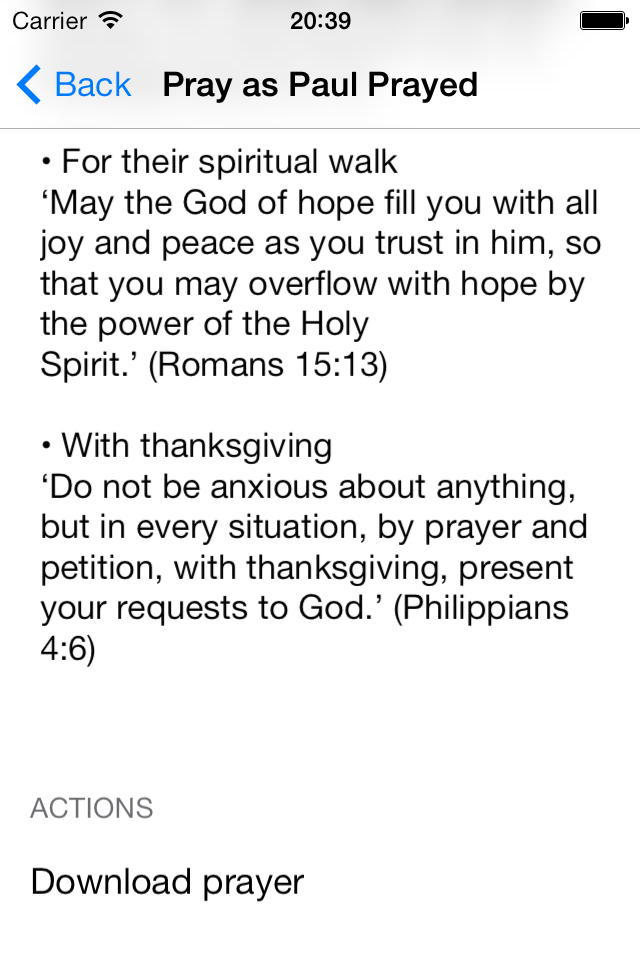 In the main “add” page (accessed by pressing the + button) you’ll find a section titled “Ready made content and organisations”. This is where you’ll get access to both the downloadable prayers and automatically updating “feeds”.
In the main “add” page (accessed by pressing the + button) you’ll find a section titled “Ready made content and organisations”. This is where you’ll get access to both the downloadable prayers and automatically updating “feeds”.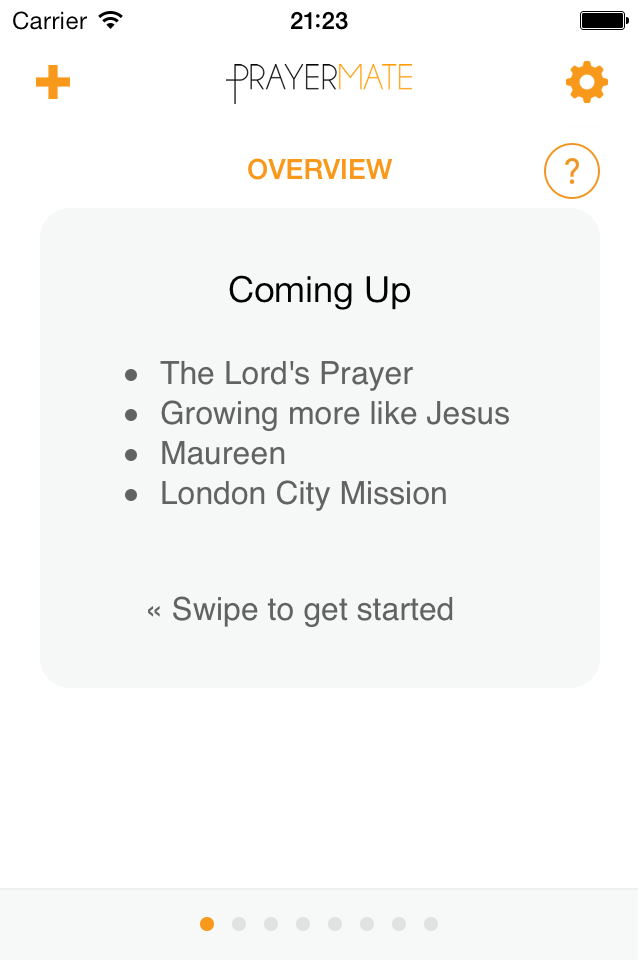 Today’s task is both the easiest and the hardest – the easiest because there’s not much to it, the hardest because it’s where the spiritual battle rages in our heart. Today we’re going to get on and pray.
Today’s task is both the easiest and the hardest – the easiest because there’s not much to it, the hardest because it’s where the spiritual battle rages in our heart. Today we’re going to get on and pray.
 Enter a list of names: this is a new addition to the app, but makes creating large numbers of subjects much quicker. You can access this through the ‘+’ button on the “Overview” page, but for variety lets go a different route. Tap the icon to access the “lists” page, then find the list you want to populate. Press the “+” button at the bottom of that list, and then choose the “Enter a list of names” option under “Quick add”. If you tap into this, you can then just type in a whole bunch of names, pressing the ‘return’ key in between each one so that they each appear on a separate line. When you press the ‘Done’ button in the top right, PrayerMate will then go away and create a new subject for each of those names, under the selected list.
Enter a list of names: this is a new addition to the app, but makes creating large numbers of subjects much quicker. You can access this through the ‘+’ button on the “Overview” page, but for variety lets go a different route. Tap the icon to access the “lists” page, then find the list you want to populate. Press the “+” button at the bottom of that list, and then choose the “Enter a list of names” option under “Quick add”. If you tap into this, you can then just type in a whole bunch of names, pressing the ‘return’ key in between each one so that they each appear on a separate line. When you press the ‘Done’ button in the top right, PrayerMate will then go away and create a new subject for each of those names, under the selected list. If you’re somebody who would find this kind of structure helpful to you in your prayers, then you might find the PrayerMate app helpful. It comes preinstalled with some suggested lists, and of course you could leave them as they are and you’d get on just fine. But I strongly suggest that you tweak them so that they make sense for you and your particular context. Step one, then, is to decide what lists you want to use.
If you’re somebody who would find this kind of structure helpful to you in your prayers, then you might find the PrayerMate app helpful. It comes preinstalled with some suggested lists, and of course you could leave them as they are and you’d get on just fine. But I strongly suggest that you tweak them so that they make sense for you and your particular context. Step one, then, is to decide what lists you want to use.